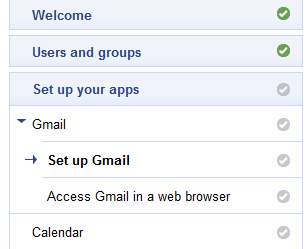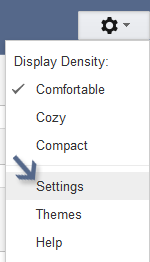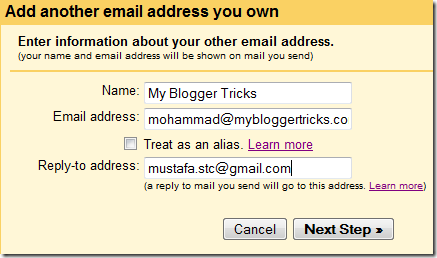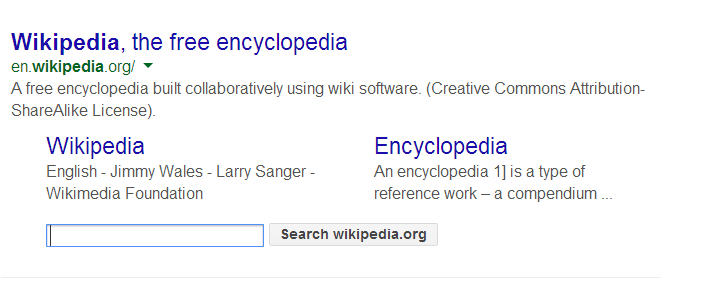The PageRank Algorithm
The original PageRank algorithm was described by Lawrence Page and Sergey Brin in several publications. It is given byPR(A) = (1-d) + d (PR(T1)/C(T1) + ... + PR(Tn)/C(Tn))
where
| PR(A) is the PageRank of page A, | |
| PR(Ti) is the PageRank of pages Ti which link to page A, | |
| C(Ti) is the number of outbound links on page Ti and | |
| d is a damping factor which can be set between 0 and 1. |
1. Sponsored Reviews
Paid reviews are a very common method of making money. Authoritative
websites, or websites focused on a particular niche get paid to review
certain website, app or web service. If you have a website with a decent
traffic, you can contact a review network too and get paid for writing
reviews on your website. Some of these networks include PayPerPost,
ReviewMe, and BlogVertise etc.
2. Affiliate marketing
Affiliate marketing is a form of advertisement, but not if you do it properly. Instead of just stamping an affiliate ad in your website's sidebar, it's far more important to actually create content about the product you're advocating. People write reviews, comparisons, rounds ups, and so on about the affiliate products they want to sell on their blog.3. Consultancy and Special services
Offering your expert services in the form of consultation to clients who
pay you is another form of making money online. MBT has its own
services page, where you can get in touch and hire us for our
professional services.
4. Software and Tools
If you're a developer, you can showcase the software and tools you've
created on your website to make money. Some people offer free tools on
their sites (just like we do here at MBT - click here for our collection of Blogger resources).
You can offer trials, with option for users to buy the full versions of
your software. These tools can be anything from Blogger widgets to
WordPress plugins.
5. Themes and templates
There's another source of income you might have overlooked. If you're
good at tweaking templates and themes, you can create your own and sell
them. Bloggers are always looking for new themes or templates for their
blogs, which is why some people, such as Brian Gardner from StudioPress,
have made a fortune developing and selling templates.
6. Paid surveys and polls
There are services that will pay you money to run a small survey or poll
on your website. The most popular one is called Vizu Answers. Basically
you need to sign up with them, and select the kind of polls that you
want to run your site. Most of these services operate under a CPM model.
7. eBook marketing
If you have sound knowledge of a particular subject, why not use it? You can build an eBook on it, and then sell it for a profit! Check out our post on building an eBook delivery system, complete with an auto-responder. Almost every pro-blogger has used this technique to make some money.
8. Donations
I hope things don't come to this, but if you're really doing some
community work, or developing an open-source software, you can ask
people for donations to fund your project. I wouldn't put it down as a
profitable endeavour though. There are certain moral obligations
associated with taking donations from the public - learn and understand
them.
9. Selling websites and domains
Trick To Get Unlimited Google+ Follwers
Google+ is
one of the fastest growing Social Networks and is considered the best
network for content marketers. So one should always make the best use of
it.
Do you want more followers?
Do you want more great content in your stream?
Do you want more activity on your posts?
Well, in this post I have come up with yet another simple trick to gain Free Google+ Real Followers.
Do you want more followers?
Do you want more great content in your stream?
Do you want more activity on your posts?
Well, in this post I have come up with yet another simple trick to gain Free Google+ Real Followers.
As Usual I posted an update on my Facebook wall regarding my next post. It's just to keep my readors updated.
Trick to get FREE Unlimited Google+ Followers
So, without wasting time lets get started. This trick can get you around
100-1000 followers daily. Note that the followers are 100% real people,
no bots and they follow you manually. I've shared 2 different methods
to get followers. Try them both and do share your experiences in the
comments section.
" Follow Others to get Followed "
Followers Trick 1- Steps to Follow
This trick is very easy to apply and takes no more than 5 minutes to get everything done.
Open up Google+. Make sure there are no restrictions on your profile.
Search for #SharedCircles. The results will come up with a long list of various Google+ Circles shared publicly.
Here comes the tricky part.
All you have to do is just, select any circle with around 200+ members and click on ADD people button. (You can also read the circle description to know more about it)
All you have to do is just, select any circle with around 200+ members and click on ADD people button. (You can also read the circle description to know more about it).
You can create a new circle or add them to any of your exisiting circles. I recommend making a new circle everytime.
After you create the circle, you will start getting followers. Here's a snap showing my 1 day Google+ Notifications. 80% of the notifications I get are of followers.
Additional Tips
- You can add only 1 circle a day. Adding more may lead to temporary restrictions on your profile
- Apply this Trick on alternative days.
- You can also search for keywords like: #CircleOfTheDay
- Having more Followers will make your profile look more professional
- You will start getting Shares on your posts
- It will boost your visibility on Google+
- It will help you get more plus ones.
- Get Great content in your Streams.
#SharedPublicCircles
#SharedCircle
#PublicCircle
Followers Trick 2- Steps to Follow
The main advantage of this trick is that it gives you targetted followers. All you have to do is just some 10-15 minutes research.Go to CircleCount and click on Specials<< Circles as shown in the picture, you will find 4 different options.
Here are the links:
Open up any link, a list of some of the best Circles will be displayed. Different stats of the circles like Followers, +1s, Comments, Reshares are also displayed.
Enter your Keyword in the Search Bar and get a list of Circles related to your search. This way you can find circles related to your niche.
 |
| Search for your keyword |
 |
| All Stats of a Circle |
Select any Circle of your niche having huge engagement and add the circle following the steps explained in Trick 1.
So to conclude,
Find Active Circles related to your niche and Add them using the steps
given above. You will then get followed back by around 50% members of
that particular circle.
Advantages of these Tricks
There are a lot of advantages of using this trick, let me list some of them:
I hope you all enjoyed this trick of mine. Do share it with your friends
and other bloggers. If you are getting confused, do let us know in the
comments. We will try to solve your queries.
BONUS
As with my Last trick of FREE Google+ Votes, this trick can also be used to earn some money. There are many people out there on Fiverr and SEOCLERKS looking
for Google+ Followers. So why not target them and earn money. Sell this
trick to them and get some money into your accounts.